Roku App Overload? Time to Clear the Clutter and Free Up Space!
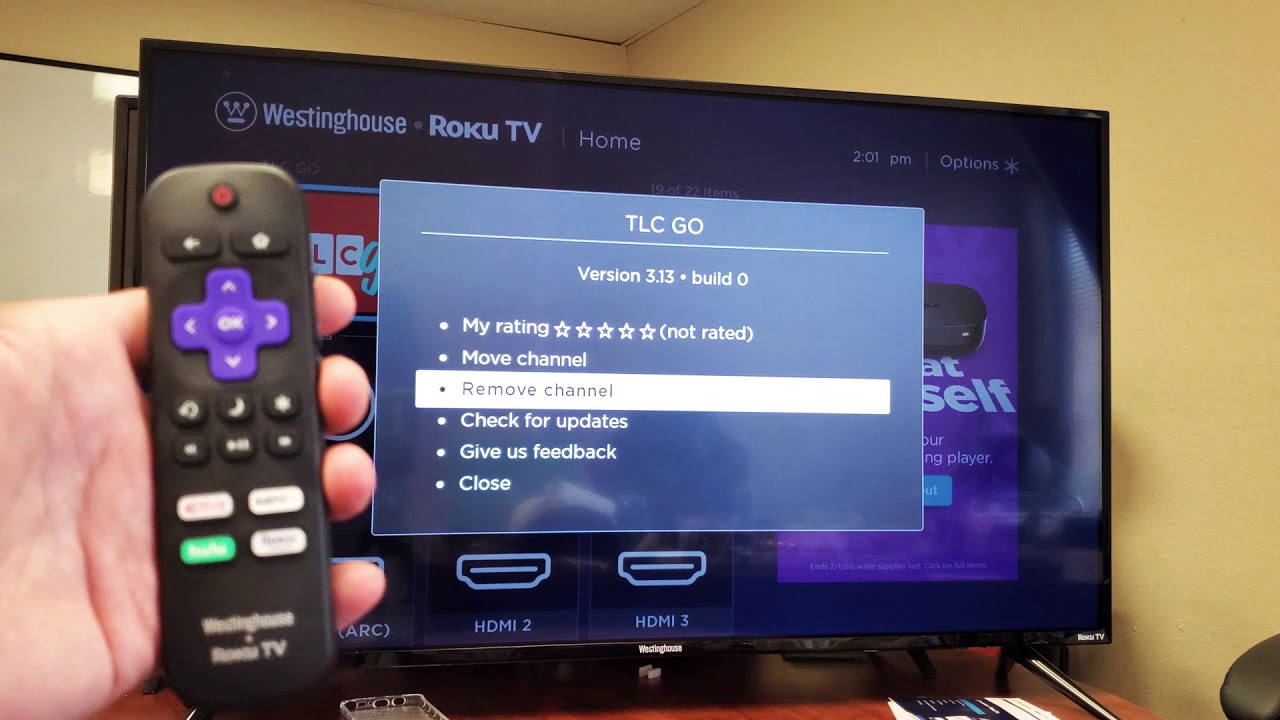
Are you tired of scrolling through a never-ending list of apps on your Roku device? Is your home screen cluttered with unused apps that are taking up precious space? Well, it's time to take control and delete those apps that no longer serve a purpose. In this article, we'll walk you through the simple steps to clear the clutter and free up space on your Roku. Say goodbye to app overload and hello to a streamlined Roku experience!
Getting Started: Deleting Apps on Roku
So, you've decided it's time to clean up your Roku device and get rid of those unnecessary apps. Don't worry, it's a breeze! Just follow these simple steps:
Step 1: Navigate to the Home Screen
To begin, make sure you're on the home screen of your Roku device. This is where you'll find all your installed apps displayed.
Step 2: Select the App You Want to Delete
Scroll through the list of apps and find the one you wish to delete. Once you've located it, use the arrow keys on your Roku remote to highlight the app's icon.
Step 3: Press the Options Button
On your Roku remote, look for the options button. It's usually represented by an icon with three horizontal lines or three dots. Once you've found it, press the button to bring up a menu of actions.
Step 4: Choose "Remove Channel"
Within the options menu, you'll see a list of actions you can take for the selected app. Look for the "Remove Channel" option and select it.
Step 5: Confirm the Deletion
A confirmation prompt will appear on your screen, asking if you're sure you want to delete the app. Double-check that you've selected the correct app, as this action cannot be undone. Once you're certain, choose "Yes" or "OK" to confirm the deletion.
Step 6: App Successfully Deleted!
That's it! You've successfully deleted the unwanted app from your Roku device. The app's icon will disappear from your home screen, freeing up valuable space for apps that truly matter to you.
Repeat these steps for any other apps you wish to remove, and you'll have a clean and organized Roku device in no time!
Benefits of Deleting Unwanted Apps
Deleting unwanted apps from your Roku device goes beyond just decluttering your home screen. Here are some additional benefits you'll enjoy:
Improved Performance
By removing unnecessary apps, you're freeing up valuable storage space on your Roku device. This can result in improved performance, as your device won't have to work as hard to handle a large number of apps. Say goodbye to laggy responses and hello to a smoother Roku experience!
Enhanced Organization
With only the apps you truly use and enjoy on your home screen, you'll experience enhanced organization. No longer will you have to sift through a long list of apps to find what you're looking for. It's a simple and efficient way to keep your Roku device tidy and user-friendly.
Faster Navigation
Deleting unwanted apps means less scrolling and searching, resulting in faster navigation on your Roku device. With a streamlined home screen, you'll be able to quickly find and launch your favorite apps, saving you time and frustration.
More Space for New Apps
By removing apps you no longer need, you're creating space for new apps that pique your interest. Whether it's the latest streaming service or a game you've been wanting to try, having ample space on your Roku device allows you to easily explore and add new content.
Personalized Experience
With a curated selection of apps on your Roku device, you'll have a more personalized experience tailored to your preferences. Only keep the apps that align with your interests and get rid of the ones that no longer serve you. It's all about creating a Roku experience that is uniquely yours.
Now that you know the benefits, it's time to grab your Roku remote and start deleting those unwanted apps. Your device will thank you!
Tips for Deciding Which Apps to Delete
Deleting apps can be a tough decision, especially when you're unsure which ones to remove. To help you make the right choices, here are some tips to consider:
Assess App Usage
Take a moment to assess how frequently you use each app on your Roku device. If there are apps that you haven't opened in months or even years, chances are they can be safely deleted. Focus on keeping the apps that you use regularly and bring you joy.
Consider App Relevance
Think about whether the app is still relevant to your interests and needs. If you've moved on from a particular genre or no longer have a subscription to a specific service, it may be time to bid farewell to the associated app. Keep your Roku device filled with apps that align with your current preferences.
Review App Functionality
Some apps may have overlapping functionalities. If you have multiple apps that serve similar purposes, consider keeping the one that offers the best user experience or has the most features. This will help streamline your Roku device and prevent redundancy.
Consult with Others
If you share your Roku device with family members or friends, involve them in the decision-making process. Discuss which apps are essential for everyone and which can be removed. By involving others, you can ensure that the apps on your Roku device cater to everyone's preferences.
Experiment and Explore
Don't be afraid to experiment and explore new apps! If you come across an interesting app that you'd like to try, but your Roku device is running out of space, consider deleting an app that you rarely use. This way, you can make room for new experiences without sacrificing the apps you love.
Remember, the goal is to create a customized and clutter-free Roku experience that reflects your current interests and needs. Use these tips as a guide to make the decision-making process easier and enjoy a more streamlined Roku device.
Reinstalling Deleted Apps on Roku
What if you change your mind and want to reinstall an app you previously deleted from your Roku device? Don't worry, it's a straightforward process. Follow these steps to bring back any deleted app:
Step 1: Access the Roku Channel Store
From the home screen of your Roku device, navigate to the left side of the screen and select "Streaming Channels" to access the Roku Channel Store.
Step 2: Browse or Search for the App
Once in the Roku Channel Store, you can explore different categories or use the search function to find the app you want to reinstall. Use keywords or the app's name to narrow down the search results.
Step 3: Select and Install the App
Once you've found the app you want to reinstall, highlight it and choose "Add Channel" or "Install". The app will begin downloading and installing on your Roku device.
Step 4: Launch the Reinstalled App
Once the app has finished installing, you can find it on your home screen. Use your Roku remote to navigate to the app's icon and select it to launch the app.
Note:
It's important to remember that some apps may require you to sign in or perform additional setup steps after reinstalling. Follow any on-screen instructions to complete the process and start enjoying the app once again.
With these simple steps, you can easily reinstall any app you've previously deleted from your Roku device. Whether it's for nostalgia, a change of heart, or simply wanting to give an app another try, you have the freedom to customize your Roku experience to your liking.
Final Thoughts: Enjoying a Streamlined Roku Experience
Congratulations! You've successfully learned how to delete apps on your Roku device, freeing up space and creating a more organized and personalized streaming experience. Here are some final thoughts to keep in mind:
Regular App Maintenance
Make it a habit to regularly review and remove apps that you no longer use or need. This way, you can prevent your Roku device from becoming cluttered again and ensure that you have ample space for new apps.
Explore New Apps
With the newfound space on your Roku device, take the opportunity to explore new apps and discover exciting content. Whether it's a trending streaming service, a niche app, or a game that catches your eye, the possibilities for entertainment are endless.
Customize Your Roku Experience
Remember that your Roku device is a reflection of your preferences and interests. Keep the apps that align with your lifestyle and let go of the ones that no longer serve you. Create a personalized Roku experience that brings you joy and convenience.
Share the Knowledge
If you found this guide helpful, don't hesitate to share it with friends and family who also use Roku devices. They too can benefit from learning how to delete apps and optimize their streaming experience.
Now, armed with the knowledge of deleting and reinstalling apps on Roku, you're ready to take control of your device and enjoy a clutter-free streaming journey. Happy streaming!
In conclusion, deleting apps on your Roku device is a simple yet effective way to declutter your home screen, improve performance, and create a more personalized streaming experience. By following the steps outlined in this guide, you can easily remove unwanted apps and free up valuable space for new and exciting content.
Remember to regularly assess your app usage, consider relevance and functionality, and involve others in the decision-making process if necessary. Don't be afraid to experiment and explore new apps that align with your interests and needs.
And if you ever change your mind, reinstalling deleted apps is a breeze through the Roku Channel Store. Simply follow the steps provided and enjoy the flexibility to customize your Roku experience as you see fit.
Now, it's time to grab your Roku remote and start streamlining your device. Say goodbye to app overload and hello to a more organized and enjoyable streaming journey. Happy streaming!


Post a Comment for "Roku App Overload? Time to Clear the Clutter and Free Up Space!"
Post a Comment