Android Auto App, Revolutionizing Your In-Car Experience
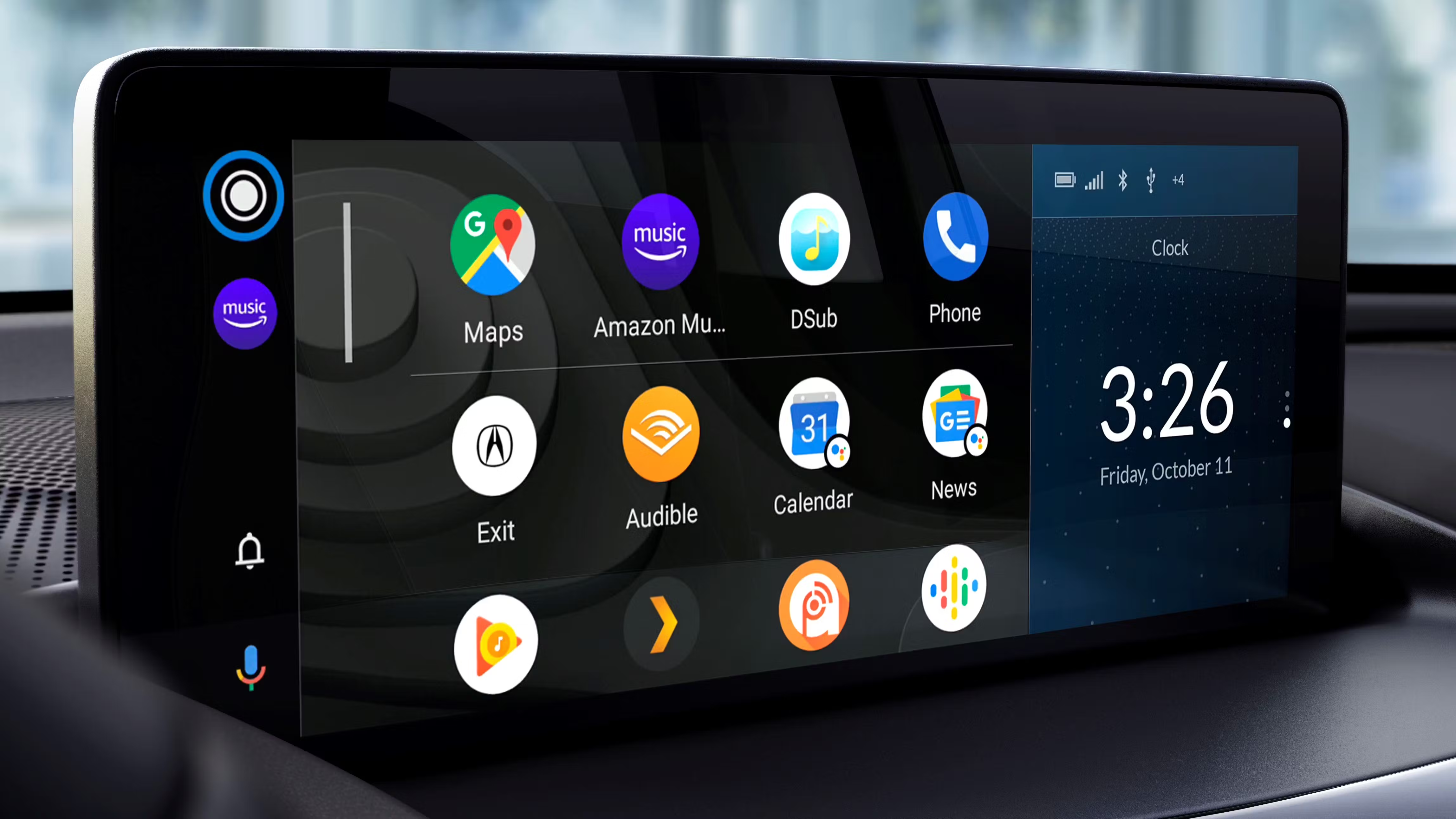
Are you tired of fumbling with your phone while driving, trying to navigate or play music? Look no further than the Android Auto app! Android Auto is a game-changing technology that seamlessly integrates your Android smartphone with your car's infotainment system, providing a safer and more convenient driving experience. In this comprehensive guide, we will delve into the ins and outs of the Android Auto app, exploring its features, benefits, and how it can transform your daily commute.
With the Android Auto app, you can access a wide array of useful features, such as navigation, music streaming, hands-free calling, messaging, and even voice commands, all without taking your eyes off the road. Gone are the days of struggling to read tiny maps or getting distracted by your phone's screen. Android Auto brings the power of your smartphone to your car's dashboard, with a user-friendly interface that ensures a seamless and intuitive experience.
Getting Started with Android Auto
In this section, we will guide you through the process of setting up and configuring the Android Auto app on your smartphone and car. From downloading the app to connecting it with your vehicle's infotainment system, we'll cover all the necessary steps to get you up and running.
Step 1: Downloading and Installing the Android Auto App
The first step to getting started with Android Auto is to download and install the app on your Android smartphone. Simply head to the Google Play Store and search for "Android Auto." Once you've found the app, click on the "Install" button to begin the download process. Make sure you have a stable internet connection and sufficient storage space on your device.
Step 2: Checking Compatibility
Before diving into the setup process, it's important to check if your smartphone and car are compatible with Android Auto. Most Android devices running Android 5.0 (Lollipop) or higher should be compatible, but it's always a good idea to verify this information. Additionally, ensure that your car's infotainment system supports Android Auto. Refer to your car's user manual or contact the manufacturer for specific compatibility information.
Step 3: Connecting Your Phone to Your Car
Once you've installed the Android Auto app on your smartphone, it's time to connect it to your car's infotainment system. Depending on your car model, the connection process may vary. In most cases, you can use a USB cable to connect your phone to the car's USB port. Some newer car models also support wireless connections via Bluetooth. Check your car's user manual or consult the manufacturer for detailed instructions on how to establish the connection.
Step 4: Granting Permissions
After connecting your phone to the car, you may be prompted to grant certain permissions to Android Auto. These permissions allow the app to access your phone's contacts, messages, and other relevant information necessary for its functionalities. Carefully review the permissions and click "Allow" to proceed. Rest assured that Android Auto prioritizes user privacy and data security.
Step 5: Customizing Android Auto Settings
Now that you've successfully connected your phone to your car's infotainment system, it's time to explore and customize the Android Auto settings according to your preferences. Open the Android Auto app on your phone, and you'll find a menu with various options. Here, you can adjust settings related to audio, voice commands, notifications, and more. Take some time to familiarize yourself with these settings and make any necessary adjustments.
Step 6: Launching Android Auto
With the setup process complete, you're now ready to launch Android Auto and enjoy its features. Whenever you connect your phone to your car, Android Auto should automatically launch on the infotainment system's screen. If it doesn't, simply open the app on your phone, and it will mirror the interface onto the car's display. From here, you can access various apps, control music playback, initiate calls, and navigate using the intuitive interface.
Exploring the Interface
Discover the intuitive and user-friendly interface of the Android Auto app. From the home screen to the various app icons and menus, we'll show you how to navigate through the app effortlessly and access all its features with just a few taps.
The Home Screen: Your Hub for In-Car Connectivity
Upon launching Android Auto, you'll be greeted with the home screen, which serves as your central hub for accessing various features and apps. The home screen features a simplified and easy-to-navigate layout, ensuring that you can quickly find what you need without distractions. At the top of the screen, you'll often find information such as the time, weather updates, and upcoming calendar events, providing you with relevant information at a glance.
App Icons and Menus: Easy Access to Your Favorite Apps
Android Auto offers a range of app icons and menus that allow you to access your favorite apps and services conveniently. These app icons are displayed on the home screen, and tapping on them will launch the corresponding app or service. For example, you can access navigation apps like Google Maps or Waze, music streaming platforms like Spotify or Google Play Music, messaging apps, and more. Additionally, you can swipe left or right on the home screen to access additional app pages, providing you with even more options.
Google Assistant Integration: Voice Control at Your Fingertips
One of the standout features of Android Auto is its seamless integration with Google Assistant, the virtual voice assistant developed by Google. With Google Assistant, you can control various functions of the Android Auto app using voice commands, allowing for a truly hands-free and safe driving experience. Simply activate Google Assistant by saying "OK Google" or by pressing the dedicated voice command button on your car's steering wheel or dashboard, and then issue voice commands to navigate, play music, send messages, make phone calls, and much more.
Notifications and Messaging: Stay Connected Safely
Android Auto ensures that you stay connected even while on the road, but in a safe and responsible manner. The app intelligently handles notifications and messages, prioritizing your safety and minimizing distractions. When a new message or notification arrives, Android Auto will read it aloud, allowing you to stay informed without taking your eyes off the road. You can also use voice commands to respond to messages or make calls, ensuring that you can stay connected without compromising safety.
Voice Commands: Your Personal Assistant on the Road
Learn how to utilize the powerful voice command feature of Android Auto to make hands-free calls, send messages, play music, and more. With just your voice, you can control various functions of the app, allowing you to focus on the road ahead while staying connected.
Activating Google Assistant
To begin using voice commands on Android Auto, you need to activate Google Assistant. There are multiple ways to do this, depending on your car's setup and your preference. You can either say "OK Google" followed by your command or press the voice command button on your car's steering wheel or dashboard. Once Google Assistant is activated, you'll hear a distinct tone, indicating that it's ready to receive your voice command.
Placing Calls and Sending Messages
With Google Assistant, you can easily place calls and send messages without taking your hands off the steering wheel. For example, you can say "Call [contact's name]" to initiate a phone call or "Send a message to [contact's name] saying [message content]" to send a message. Google Assistant will confirm your command and proceed accordingly, ensuring that you can stay connected while prioritizing your safety.
Playing Music and Podcasts
Android Auto allows you to play your favorite music and podcasts using simple voice commands. For instance, you can say "Play [song/album/artist name]" or "Play [podcast name]" to start playback. Google Assistant will search for the requested content and play it through the app of your choice, such as Spotify or Google Play Music. If you're unsure what to listen to, you can also ask for music recommendations based on your preferences.
Accessing Navigation and Getting Directions
One of the most useful features of Android Auto is its navigation capabilities. With Google Assistant, you can easily get directions to your desired destination using voice commands. Simply say "Navigate to [location/address]" or "Find [point of interest] near me" to get started. Google Assistant will search for the best route, taking into account real-time traffic conditions, and provide you with turn-by-turn directions. You can also ask for information about nearby places such as gas stations, restaurants, or landmarks.
Controlling Audio Playback
Android Auto allows you to control audio playback seamlessly using voice commands. You can say "Pause," "Play," "Next," or "Previous" to control playback of your current track or podcast episode. If you're using a music streaming app like Spotify, you can even ask for specific songs, artists, or genres. Google Assistant will understand your commands and adjust the audio playback accordingly, ensuring that you have complete control over your in-car entertainment.
Navigation: Getting Where You Need to Go
Discover how Android Auto's navigation feature utilizes Google Maps to provide real-time traffic updates, turn-by-turn directions, and even suggestions for nearby places of interest. Say goodbye to getting lost or stuck in traffic, as Android Auto guides you effortlessly to your destination.
Real-Time Traffic Updates
Android Auto's navigation feature relies on Google Maps, a powerful and reliable navigation platform. With Google Maps, you can stay informed about real-time traffic conditions, allowing you to avoid congestion, accidents, or road closures. Android Auto will provide you with alternative routes if necessary, ensuring that you reach your destination in the most efficient way possible.
Turn-by-Turn Directions
Android Auto's turn-by-turn directions feature makes it easy to navigate unfamiliar roads or find the best route to your destination. Once you input your desired location, Android Auto will provide you with clear and concise voice-guided instructions, ensuring that you never miss a turn. The app's interface will also display the upcoming turns and street names, allowing for quick and easy reference without distracting you from the road.
Points of Interest and Nearby Places
Need to find a nearby gas station, restaurant, or hotel? Android Auto's navigation feature has got you covered. You can ask for suggestions by saying "Find [point of interest] near me" or simply browse the map for nearby places. Android Auto will display relevant options, complete with ratings, reviews, and contact information. With this feature, you can easily discover new places or find essential amenities while on the road.
Offline Navigation
Worried about losing connection or driving through areas with weak signal? Android Auto's navigation feature offers offline navigation capabilities, allowing you to download maps for specific areas and use them even without an internet connection. This is particularly useful when traveling to remote locations or areas with limited network coverage. Simply download the necessary maps in advance, and Android Auto will ensure you stay on track even when offline.
Music and Podcasts: Your Personal Soundtrack
Explore the various music streaming options available on Android Auto, including popular apps like Spotify, Pandora, and Google Play Music. Whether you're in the mood for your favorite tunes or want to catch up on the latest podcasts, Android Auto has you covered.
Seamless Music Integration
Android Auto seamlessly integrates with popular music streaming apps, allowing you to enjoy your favorite songs and playlists with ease. Whether you prefer Spotify, Pandora, Google Play Music, or another music app, Android Auto provides a seamless experience. Simply launch the app of your choice from the Android Auto home screen, and you'll have access to your entire music library, personalized playlists, and curated recommendations.
Hands-Free Music Control
With Android Auto, controlling your music playback is a breeze, thanks to its hands-free capabilities. You can use voice commands to play, pause, skip tracks, or adjust the volume. For example, say "Play [song/album/artist name]," "Skip," or "Volume up/down" to control your music playback while keeping your hands on the wheel and eyes on the road. Android Auto's integration with Google Assistant ensures that you have complete control over your in-car soundtrack.
Discovering New Music
Android Auto offers a range of features that make discovering new music a delight. For instance, you can ask Google Assistant to play music based on your mood, genre, or even a specific decade. Additionally, Android Auto provides personalized recommendations based on your listening history, ensuring that you're always in the loop with the latest releases and trending tracks. With Android Auto, you can broaden your musical horizons and never run out of fresh tunes to enjoy.
Podcasts on the Go
If you're a fan of podcasts, Android Auto has you covered. You can access popular podcast apps like Google Podcasts, Spotify, or Pocket Casts directly from the Android Auto home screen. Browse through various genres, search for your favorite shows, and catch up on the latest episodes while on the go. With Android Auto's podcast integration, you can turn your daily commute into an enriching and entertaining experience.
Messaging Made Easy
Stay connected with your loved ones while on the go, without compromising safety. Android Auto allows you to send and receive messages hands-free, using voice commands or pre-set responses. Discover how this feature keeps you connected without taking your attention away from the road.
Hands-Free Messaging
Android Auto's messaging feature ensures that you can stay connected with your friends, family, and colleagues while keeping your hands on the wheel and eyes on the road. With Google Assistant, you can compose and send messages using voice commands, eliminating the need to type or touch your phone. For example, say "Send a message to [contact's name] saying [message content]" to send a message without lifting a finger.
Pre-Set Responses
To further simplify messaging on the go, Android Auto provides pre-set responses that you can use to quickly reply to messages. These responses are designed to cover common scenarios and allow you to send a response with a single tap or voice command. For instance, if someone sends you a message while you're driving, Android Auto will display suggested responses such as "I'm driving right now," "I'll get back to you later," or "Call me instead." Simply select the appropriate response, and Android Auto will handle the rest.
Reading Messages Aloud
Android Auto ensures that you never miss an important message, even while on the road. When a new message arrives, Android Auto will read it aloud, eliminating the need to look at your phone's screen. This feature allows you to stay informed and respond promptly without compromising safety. You can then use voice commands or pre-set responses to respond to the message, ensuring a seamless and hassle-free messaging experience.
Message Notifications and Alerts
Android Auto handles message notifications and alerts intelligently, ensuring that you're aware of incoming messages without being overwhelmed. The app will read out the sender's name and the message content, allowing you to prioritize and decide whether to respond immediately or wait until it's safe to do so. Android Auto's focus on safety and minimizing distractions ensures that you can stay connected without compromising your well-being or that of others on the road.
App Compatibility: Expanding Your Options
Find out which apps are compatible with Android Auto and how you can make the most out of the available options. From weather updates to news apps, there's a world of possibilities to explore and personalize your in-car experience.
Google Maps: Your Ultimate Navigation Companion
Google Maps is the go-to navigation app for Android Auto, providing accurate and reliable directions, real-time traffic updates, and an extensive database of points of interest. Whether you need turn-by-turn directions, information about nearby places, or traffic alerts, Google Maps has you covered. Android Auto's seamless integration with Google Maps ensures that you have a powerful and intuitive navigation tool at your fingertips.
Spotify: Your Personal Music Library
Spotify, oneof the most popular music streaming platforms, is fully compatible with Android Auto. With Spotify, you can access your personal music library, browse curated playlists, discover new music, and create your own playlists, all from within the Android Auto interface. Whether you're in the mood for upbeat tracks to energize your commute or relaxing tunes for a long drive, Spotify on Android Auto offers endless possibilities for enhancing your in-car music experience.
Pandora: Personalized Radio Stations
Pandora, the renowned internet radio platform, is another app that seamlessly integrates with Android Auto. With Pandora, you can create personalized radio stations based on your favorite artists, genres, or songs. The app's algorithm analyzes your musical preferences and delivers a personalized listening experience tailored to your taste. Whether you're a fan of classic rock, hip-hop, or country, Pandora on Android Auto ensures that you have a never-ending supply of music to accompany your journey.
Google Play Music: Your Entire Music Library
Google Play Music, Google's own music streaming service, offers a vast library of songs, albums, and playlists for you to enjoy on your Android Auto-compatible device. With Google Play Music, you can upload your personal music collection to the cloud and access it from any device, including your car's infotainment system. Whether you prefer streaming or listening to your own tracks, Google Play Music provides a seamless and immersive music experience on Android Auto.
Weather Updates: Stay Prepared for the Elements
Android Auto offers compatibility with weather apps, allowing you to stay informed about current and forecasted weather conditions. With a weather app installed and integrated with Android Auto, you can receive real-time updates on temperature, humidity, precipitation, and more. This feature ensures that you can plan your journey accordingly, anticipate any weather-related challenges, and make informed decisions while on the road.
News and Podcast Apps: Stay Informed on the Go
Android Auto supports a range of news and podcast apps, enabling you to stay up to date with the latest headlines, stories, and episodes while on the go. Whether you prefer news apps like BBC News or CNN, or podcast apps like Google Podcasts or Pocket Casts, Android Auto ensures that you can access your preferred content easily and safely. With news and podcast apps on Android Auto, you can transform your daily commute into an enriching and informative experience.
Messaging and Communication Apps: Stay Connected Safely
Android Auto allows for seamless integration with messaging and communication apps, ensuring that you can stay connected with your contacts while on the road. Whether you use WhatsApp, Facebook Messenger, or Telegram, Android Auto enables you to send and receive messages using voice commands or pre-set responses, keeping distractions to a minimum. This feature ensures that you can stay connected with loved ones or colleagues without compromising your safety or the safety of others on the road.
Troubleshooting Common Issues
If you encounter any difficulties or have questions regarding the Android Auto app, this section has got you covered. We'll address common issues and provide troubleshooting tips to ensure a smooth and hassle-free experience.
Connection Issues: Phone Not Connecting to the Car
If you're having trouble connecting your phone to your car's infotainment system, there are a few troubleshooting steps you can try. First, ensure that your phone's USB cable is properly connected to both your phone and the car's USB port. If you're using a wireless connection, make sure Bluetooth is enabled on both your phone and the car's system. Additionally, check if your phone and car are compatible with Android Auto and if the app is up to date. Restarting both your phone and car's system can also help resolve connection issues.
App Crashes or Freezes
If the Android Auto app crashes or freezes while in use, there are a few troubleshooting steps you can take. Start by ensuring that the app is up to date by checking for updates in the Google Play Store. Clearing the app's cache and data can also help resolve performance issues. To do this, go to your phone's settings, find the Apps or Applications section, locate Android Auto, and then select Clear Cache and Clear Data. Restarting your phone after clearing the cache and data can also be beneficial.
Audio Playback Issues
If you're experiencing issues with audio playback, such as distorted sound or the inability to hear music or phone calls, there are a few troubleshooting steps you can try. First, ensure that the volume on both your phone and car's system is turned up and not muted. If possible, try connecting your phone to a different USB port or using a different USB cable to rule out any connection-related issues. If the problem persists, try restarting both your phone and car's system, as this can often resolve audio playback issues.
Navigation Issues: Incorrect Directions or GPS Signal Loss
If you're encountering navigation issues, such as incorrect directions or a loss of GPS signal, there are a few troubleshooting steps you can take. First, ensure that your phone has a clear view of the sky, as obstructions can interfere with GPS signal reception. If possible, try updating the maps on your phone by opening the Google Maps app and following the prompts to download the latest updates. Additionally, restarting your phone and car's system can help resolve temporary GPS signal loss or navigation inaccuracies.
App Compatibility Issues
If you're experiencing issues with app compatibility or certain apps not working correctly on Android Auto, there are a few troubleshooting steps you can try. First, ensure that the app you're trying to use is updated to the latest version. You can check for updates in the Google Play Store by going to the app's page and selecting the "Update" button if available. If the problem persists, try uninstalling and reinstalling the app. If the issue persists with a specific app, it may be worth reaching out to the app's developer for further assistance or checking community forums for any known compatibility issues.
Android Auto Updates: What's New?
Stay up to date with the latest features and updates introduced to the Android Auto app. From enhanced voice recognition to new app integrations, we'll keep you informed about the exciting advancements that can further enhance your in-car experience.
Enhanced Voice Recognition
Recent updates to Android Auto have brought significant improvements to voice recognition capabilities. The app now offers even more accurate and natural language processing, allowing for smoother and more intuitive voice commands. Whether you're placing calls, sending messages, or controlling music playback, the enhanced voice recognition ensures that your commands are understood correctly and executed seamlessly.
New App Integrations
Android Auto continues to expand its list of compatible apps, providing users with a wider range of options and features. Recent updates have seen the integration of popular apps like WhatsApp, Facebook Messenger, and Slack, allowing for seamless messaging and communication while on the road. Additionally, new music streaming platforms and podcast apps have been added, giving users more choices for their in-car entertainment. With these new integrations, Android Auto remains at the forefront of in-car technology and connectivity.
Improved User Interface
Android Auto's user interface has undergone various improvements in recent updates, making it even more user-friendly and visually appealing. The interface now offers a more streamlined and intuitive design, ensuring that users can navigate through the app effortlessly. New animations and visual cues enhance the overall user experience, providing a visually engaging and enjoyable in-car interface.
Expanded Language Support
Android Auto now supports an expanded range of languages, making the app accessible to more users around the world. Whether you prefer English, Spanish, French, German, or any other supported language, Android Auto ensures that you can interact with the app and issue voice commands in your preferred language. This expanded language support enhances the inclusivity and global reach of Android Auto.
The Future of Android Auto
What does the future hold for Android Auto? In this final section, we'll explore the potential developments and advancements that may be on the horizon for this groundbreaking app. Get a glimpse into the future of in-car technology and what it means for you.
Wireless Connectivity
As wireless technology continues to advance, one of the potential future developments for Android Auto is the widespread adoption of wireless connectivity. This would eliminate the need for physical USB connections and enable seamless connectivity between smartphones and car infotainment systems. With wireless connectivity, users would be able to connect their phones to their cars effortlessly, allowing for a more seamless and convenient in-car experience.
Expanded App Ecosystem
With the growing popularity of Android Auto, it's likely that the app ecosystem will continue to expand, with new and innovative apps being developed specifically for in-car use. This could include apps for food delivery, parking assistance, personalized recommendations, and much more. The expanded app ecosystem would provide users with a wide range of options to enhance their in-car experience and make their journeys even more convenient and enjoyable.
Integration with Smart Home Devices
As the Internet of Things (IoT) continues to evolve, one potential future development for Android Auto is the integration with smart home devices. Imagine being able to control your home's lights, thermostat, or security system directly from your car's infotainment system. This integration would provide a seamless and connected experience between your car and home, allowing for greater convenience and control.
Augmented Reality (AR) Navigation
Augmented reality (AR) has the potential to revolutionize navigation systems, and Android Auto could be at the forefront of this development. AR navigation would overlay real-time information, such as directions and points of interest, onto the real-world view seen through the car's windshield. This would provide drivers with a more intuitive and immersive navigation experience, making it easier to follow directions and find their way.
The Android Auto app has truly revolutionized the way we interact with our cars. With its comprehensive features, intuitive interface, and seamless integration, it offers a safer and more enjoyable driving experience. Whether you're a daily commuter or embarking on a road trip, Android Auto ensures that you stay connected, entertained, and on the right track, all while keeping your focus where it should be – on the road ahead.
So, why wait? Download the Android Auto app today and embark on a journey towards a smarter and more connected driving experience!


Post a Comment for "Android Auto App, Revolutionizing Your In-Car Experience"
Post a Comment